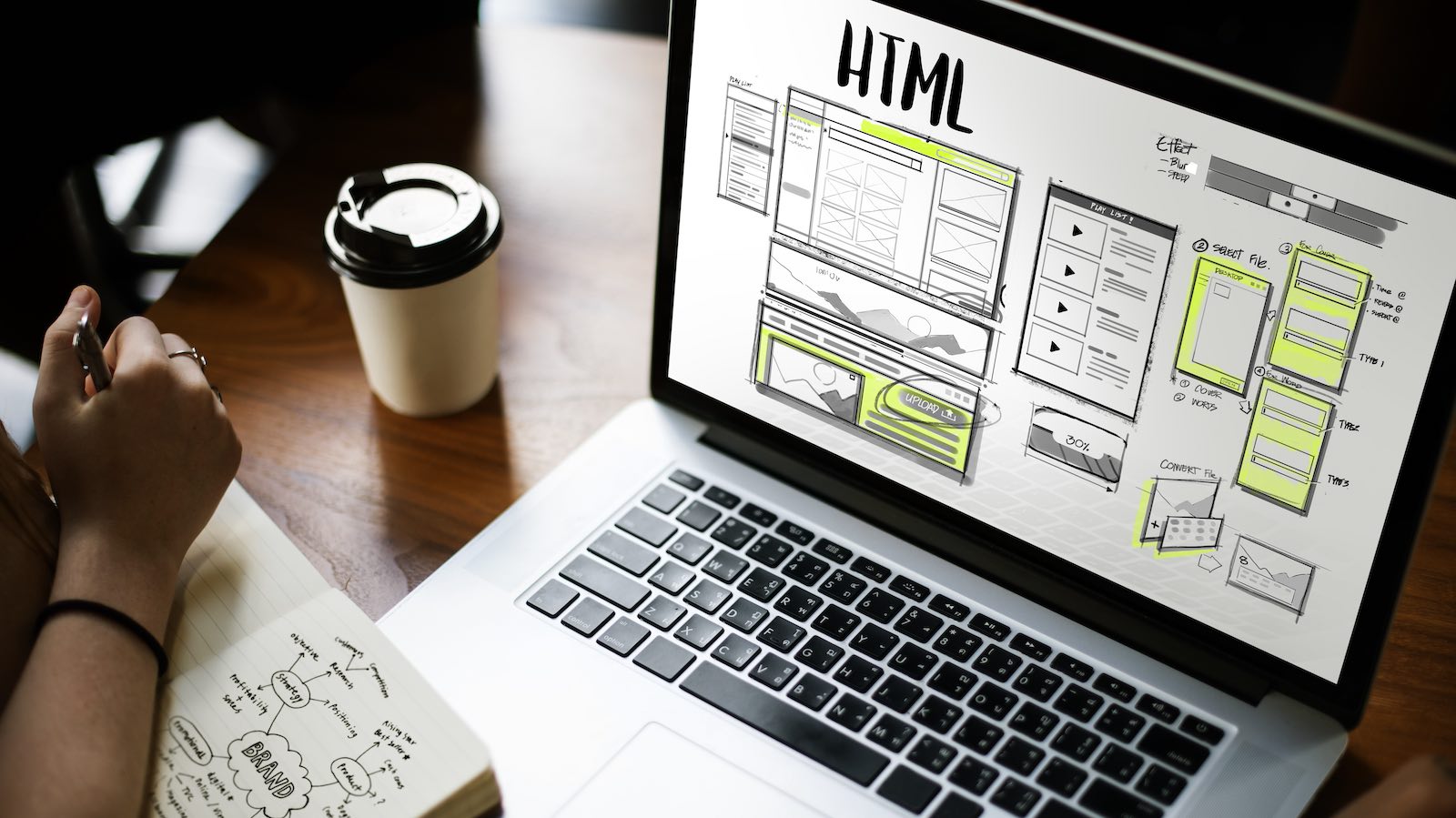For tradesmen and small business owners, establishing a solid online presence is crucial, as potential customers often rely on online reviews to decide which services to use. Positive reviews not only build credibility but also improve your visibility on search engines, making it easier for new customers to find your business. One effective way to encourage satisfied customers to leave a review is by providing them with a direct Google review link. This guide explains how to create and share this link, so your clients can leave feedback quickly and easily.
Why Google Reviews Matter
Google reviews can make or break a small business. When customers search for websites for tradesmen or specific services online, they’re often presented with Google’s local listings, which show businesses alongside ratings and reviews. Positive reviews can boost your ranking, and when you have plenty of them, it gives customers confidence in your business. For tradespeople who rely on a steady flow of local clients, reviews are invaluable for building trust.
Creating a custom Google review link is a simple way to encourage clients to leave feedback without requiring them to navigate through Google manually. This way, happy customers are just one click away from helping you grow your business.
Step-by-Step Guide to Creating a Google Review Link
Follow these steps to create your own Google review link, which you can then share with your clients:
- Sign In to Google Business Profile
- Start by signing in to your Google Business Profile account. If you haven’t set up a Google Business Profile yet, it’s worth doing so, as it’s an essential tool for local businesses. Ascot Web Design can also assist with this if needed.
- Start by signing in to your Google Business Profile account. If you haven’t set up a Google Business Profile yet, it’s worth doing so, as it’s an essential tool for local businesses. Ascot Web Design can also assist with this if needed.
- Navigate to the Reviews Section
- Once you’re logged in, find the “Get more reviews” option in the dashboard. This button generates a custom review link for your business.
- Once you’re logged in, find the “Get more reviews” option in the dashboard. This button generates a custom review link for your business.
- Copy the Link
- After selecting “Get more reviews,” you’ll see a unique link. Copy this link to share with your customers. When clicked, it will direct clients straight to the Google review page, where they can rate your business and leave comments.
- After selecting “Get more reviews,” you’ll see a unique link. Copy this link to share with your customers. When clicked, it will direct clients straight to the Google review page, where they can rate your business and leave comments.
- Shorten the Link (Optional)
- If the Google link appears too long, you can use a URL shortener such as Bitly. A shortened link is often more visually appealing and easier for clients to follow, especially if you’re sharing it via text or email.
- If the Google link appears too long, you can use a URL shortener such as Bitly. A shortened link is often more visually appealing and easier for clients to follow, especially if you’re sharing it via text or email.
- Share the Link with Customers
- There are several ways to share your Google review link. Here are a few ideas:
- Include it in Follow-Up Emails: After completing a job, send a thank-you email and include the review link with a polite request for feedback.
- Add it to Your Website: Display the link on your website, especially in sections where customers often engage with you, such as on a contact page.
- Send It via Text Message: If you communicate with clients through SMS, you can share the review link with a quick note thanking them for their business.
- Incorporate it in Invoices or Receipts: Many tradesmen include links or QR codes on invoices, allowing customers to leave a review once they receive their receipt.
- There are several ways to share your Google review link. Here are a few ideas:
- Respond to Reviews
- Google allows businesses to reply to customer reviews. Responding to reviews shows clients that you value their feedback. It also encourages more people to leave reviews, knowing that their comments will be acknowledged.
Best Practices for Requesting Reviews
When requesting reviews, remember to be polite and avoid pressuring your customers. Here are a few tips:
- Ask Soon After Job Completion: Clients are more likely to remember the work you did and feel motivated to review you shortly after the job is finished.
- Make It Easy and Quick: The more straightforward you make the process, the more likely customers are to leave a review.
- Avoid Incentives: Google’s review policy prohibits offering incentives in exchange for reviews, as this can lead to biased feedback and penalties.
Using Google Reviews to Improve Your Business
Apart from helping you attract new clients, Google reviews provide valuable insights into your services. Pay attention to customer feedback and look for any recurring comments, both positive and negative. Positive reviews can reinforce what you’re doing well, while constructive criticism gives you a chance to improve.